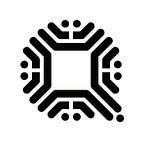We’re happy to announce another round of our Full Node Incentive Program. To maintain a healthy decentralized network, we are asking community members to lend some of their computing power and bandwidth to make this happen.
This is meant to be a fun community event where everyone can participate. It does not require participants to hold or purchase any Qtum tokens. Nothing is asked or required other than running a Qtum node. Last round there were less than 100 prizes, and after careful consideration, we have increased this to number to 822.
Prizes are awarded based on a random draw and online time, which means all you have to do is follow the instructions and leave your device online. Once you have verified that your node is correctly set up, no other action is required, and you may win a prize.
Point your browser to the program website:
Node Setup Tutorial
If you don’t find what you’re looking for in this tutorial, reach out to our team on the Qtum Telegram channel:
This tutorial will show you how to access the Qtum Full Nodes program. Please follow the steps presented here, if you have any issues/questions, please address our community support channels (Telegram, Discord, and Wechat).
Download the Qtum installer
2. Select the appropriate Wallet version to download; or click on the link below to download the latest 64-bit Qtum Core Wallet for Windows.
3. Install the Qtum Core Wallet
4. Double-click the downloaded exe file, and then select “next”, follow the installer’s instructions and click finish at the end.
5. Select “the default data directory” in the welcome interface
Next, we need to Launch Qtum Core and modify the configuration file.
Here’s how:
- Go to the top menu -> settings ->options in the Qtum Core interface.
- Click on “open configuration file” — you will see a disclaimer about the configuration file, click on “ok”.
Open the file with the name “qtum.conf” and paste the following:
uacomment=QgoaDTzvoR7NvXrDkofF1iHJL9GFWPwWXJ (replace this with your Qtum address)
addnode = qtum5.dynu.net
Save and close the file.
Note: Replace the example address with your own in case you win a prize, for example, QgoaDTzvoR7NvXrDkofF1iHJL9GFWPwWXJ
Ok, let’s verify this is working properly
Check if it works!
- Restart the Qtum Core Wallet
- Wait 15 minutes for the network to broadcast your address, and for system to update, then head back to the Fullnodes program website.
- Enter the Qtum address on the website to see if the address is online. If it is online, it means you have succeeded; if it is not online, check the previous steps.
Qtum Full Node Incentive Program (Tutorial for Mac OS)
Download the Qtum Wallet
Download the Qtum .dmg for Mac OS (recommended)
Open https://github.com/qtumproject/qtum/releases and select the appropriate Wallet version to download;
or click the link below to download the latest version of the Wallet.
Qtum-0.17.5-osx-unsigned.dmg
Install the Qtum Core Wallet
1, double-click to open the image file;
2, drag the left “Qtum Core” to the right “Application” to complete the installation;
Open the Qtum Core App and select Open in the pop-up dialog box.
Open Qtum Core again, select “open” in the pop-up dialog box
Select the default data directory in the welcome interface, Qtum’s node data will be stored in the default directory: ~ / Library / Application \ Support / Qtum /, click Ok to enter the Qtum Wallet interface;
Modify configuration file
Click the top menu Qtum core -> Preferences
Click on “Open Configuration File”
Click on “ok” on the pop up message
You’ll see a text editor opening up: (NOTE, depending on your default text editor, your mac might open a different app to edit the qtum.conf file)
Paste the following in the text editor:
uacomment=QgoaDTzvoR7NvXrDkofF1iHJL9GFWPwWXJ (replace this with your own Qtum address)
addnode=qtum5.dynu.net
Note: The address here is your own address for accepting the rewards, for example: QgoaDTzvoR7NvXrDkofF1iHJL9GFWPwWXJ (replace this example address with your own Qtum address)
Restart the Qtum Core Wallet;
Check if it works!
- Restart the Qtum Core Wallet
- Wait 15 minutes for the network to broadcast your address, and for system to update, then head back to the Fullnodes program website.
- Enter the Qtum address on the website to see if the address is online. If it is online, it means you have succeeded; if it is not online, check the previous steps.
If you would like to speak with the team directly, we are available on the community Telegram channel:
Website: https://qtum.org/
Telegram Group: t.me/qtumofficial
Twitter: https://twitter.com/QtumOfficial
Facebook: https://www.facebook.com/QtumOfficial/